How to use and set up our mini keyboard?
Follow me!
1、"Setting Software" :
Recommend==> For Windows The Newest Software (click to download)
Attention: Do Not Use this below one except you can't use by above one.
Old version Keyboard For Windows Software Download (click to download)
For Mac OS Software Download(click to download)
If you encounter any problems during the process of installing the software/using the software/setting up the keys, please feel free to contact our customer service staff or send an e-mail to our email address. Our professional technicians will reply you within 24 hours!
2、Open the application routine “MINI KeyBoard.exe” after downloading it.
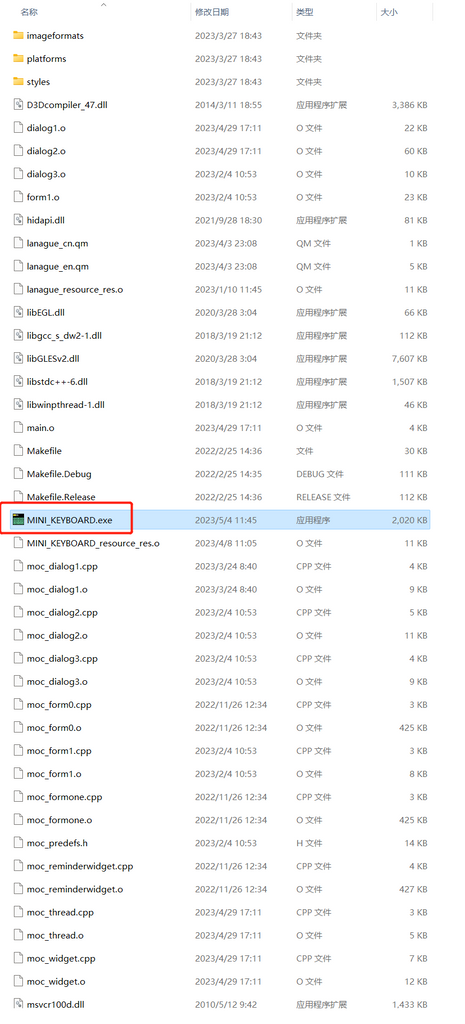
3、Set the Hot Keys your want.
For example, Set a key as a shortcut language, "hello".
Select the key1 you want to set in the upper left corner, enter “hello” in the blank input box in the middle, and then click the download button in the upper right corner. The whole setting is done.
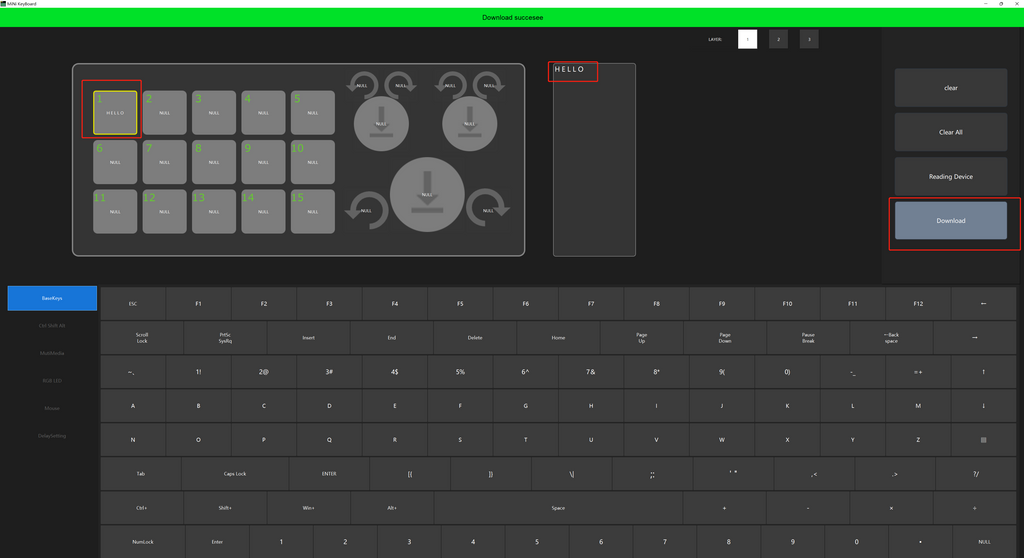
Then click the key 1 on your mini keyboard, and you can immediately input hello without typing letter by letter.
By following the same steps above, you can set up different key functions.

4. RGB Lights: Red、Orange、Yellow、Green、Cyan、Blue、Purple.
LED Mode0: Close the Light.
LED Mode1: Steady on (All Keys)
LED Mode2: Fast Glow (From First to Last Keys)
LED Mode3: Fast Glow (From Last to First Keys)
LED Mode4: Light Up when Pressed (Single Key)
LED Mode5: White Light (All Keys)
Note: Light will on only with the usb cable connect.
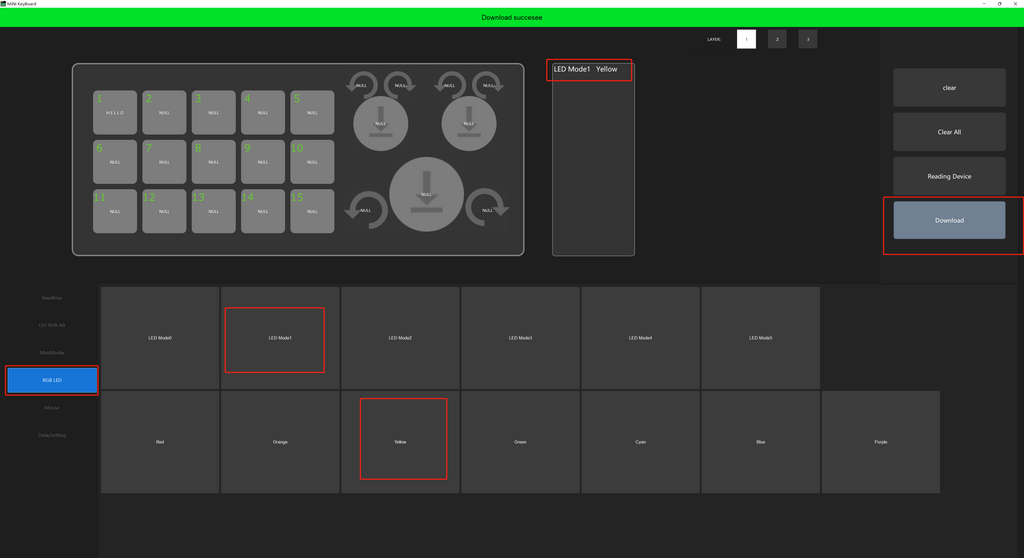
5. Knob Setting
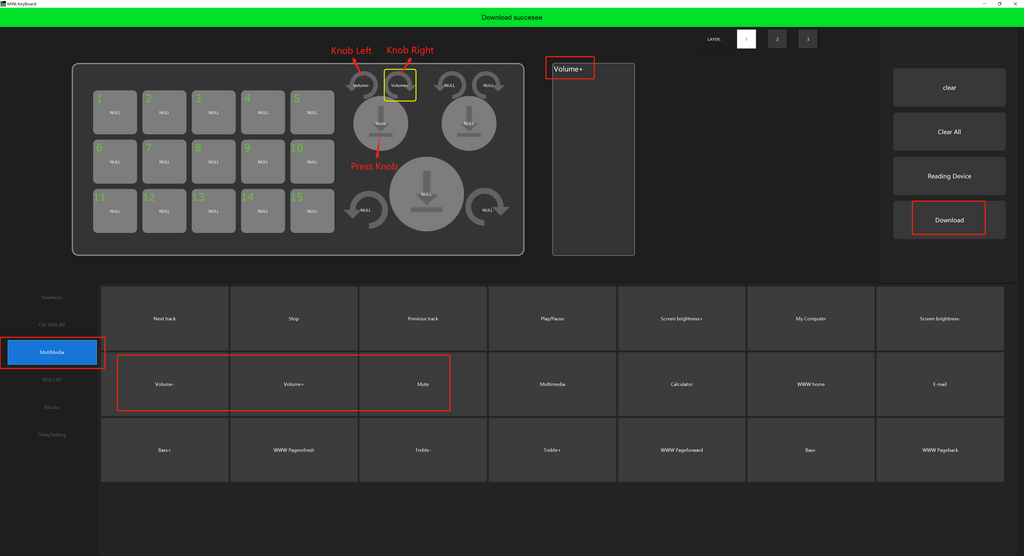
6. Switch the Layer (Different Layers for Different Functions)
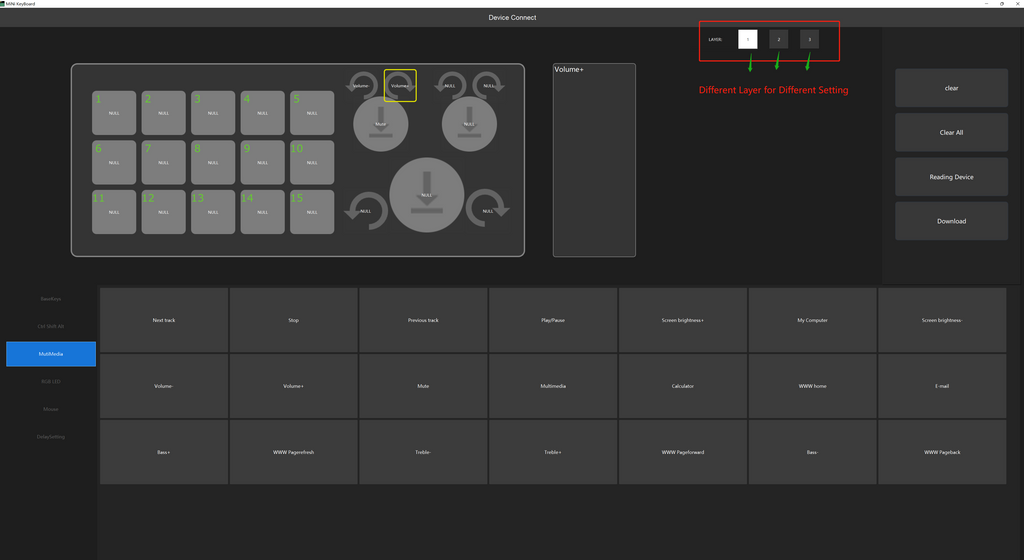
7. More Settings:
One-key Wake-up Software: Set the Shortcut Key of your Software, and Set in the Keyboard Also.

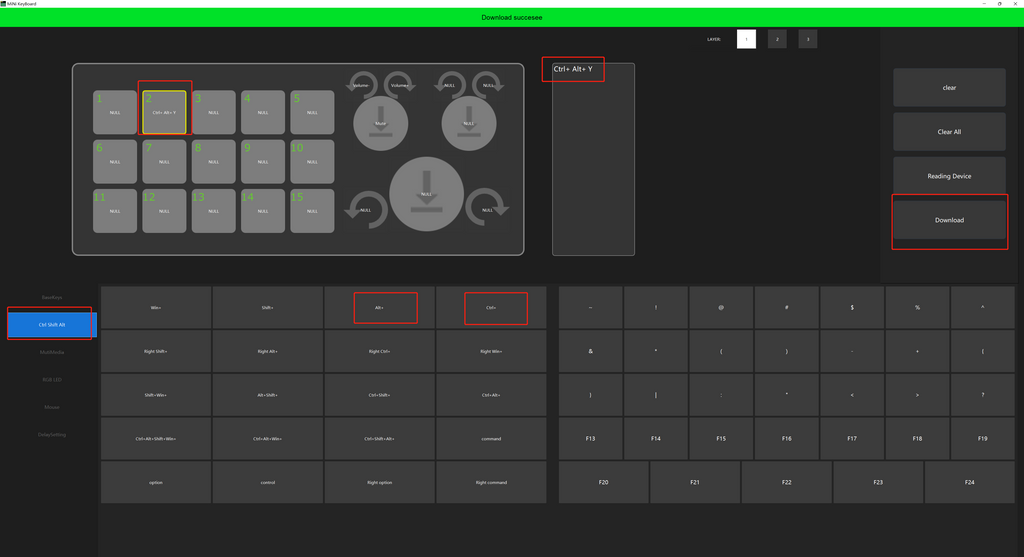
For more questions, please feel free to contact our service and we will provide you with more detailed explanations.
NOTE: If your keyboard light cannot be fully lit, please download this software to set: Software Download (click to download)
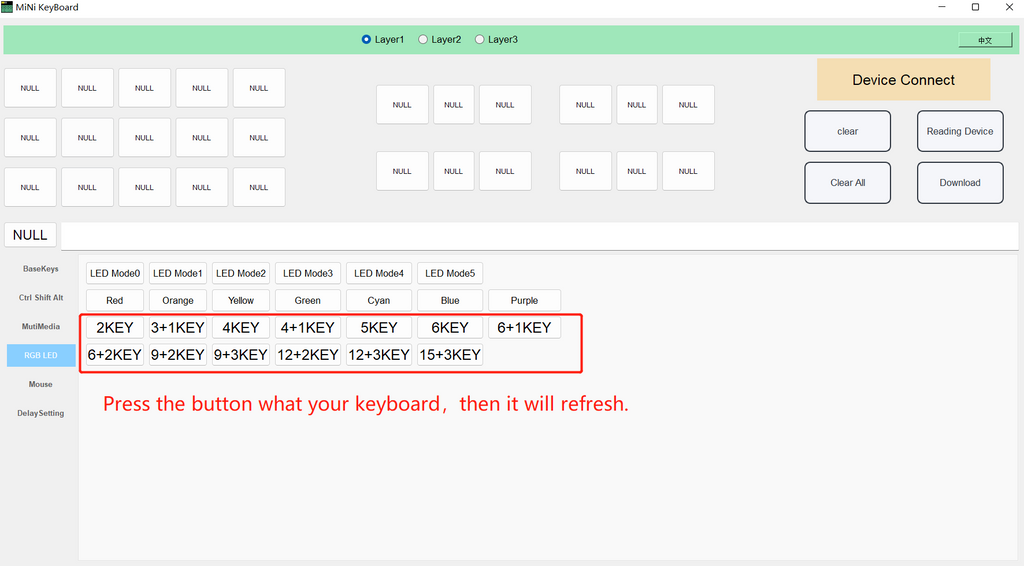







Hello, I bought Upgrade 12Key version.
I set key and buttoned download.
Then it errored.
The message is
“Unhandled exception has occurred in your application. If you click Continue, the application will ignore this error and attempt to continue. If you click Quit, the application will close immediately.
Non-negative number required.
Parameter name: newSize.”
And I buttoned continue. So, it doesn’t react.
Originally it react a~l and 1~9. but now no react.
please help.
Hi, i’ve just downloaded the keyboard firmware but the software is not detecting all buttons from the keyboard, and only the first knob is available to be programmed.
I’m using the 9keys + 3knobs version (https://sikaicase.com/products/usb-custom-keyboard-volume-button-knob-programming-macro-gaming-photoshop-hotswap-keypad-mechanical-red-switch-bt-keyboard-9-key?variant=43543805460723)
Could you guys help me?
Preciso de ajuda não consequi baixar o soft, não tem tutorial ensinando
How can I make it work in MAC?
hola, hace un tiempo compre un teclado para configurar, al tratar de hacerlo no toma los mandos que le creo y solo escribe la letra C todas las teclas
podrian ayudarme o mandarme un video de como hacerlo.